מבנה ארגוני
How to use Organizational structure
הדרכת הווידאו
סקירה כללית
כיצד להגדיר
הוראות שימוש
Dashboard widget
סינון כפופים
ירש את הרשאות התצוגה של ישויות CRM מכפיפים
במצבי Corner
סקירה כללית
Organizational structure is a form of a tree hierarchy where every user in the organization, except the top one (CEO), is subordinate to a single another user. This arrangement helps define how activities such as task allocation, coordination, and supervision are by standard directed toward the achievement of organizational aims. It also determines who is eligible to approve vacation requests submitted by users.
כיצד להגדיר את התוסף
תיכנס לאתר Administration >> Plugins >> Organisational chart - הגדר
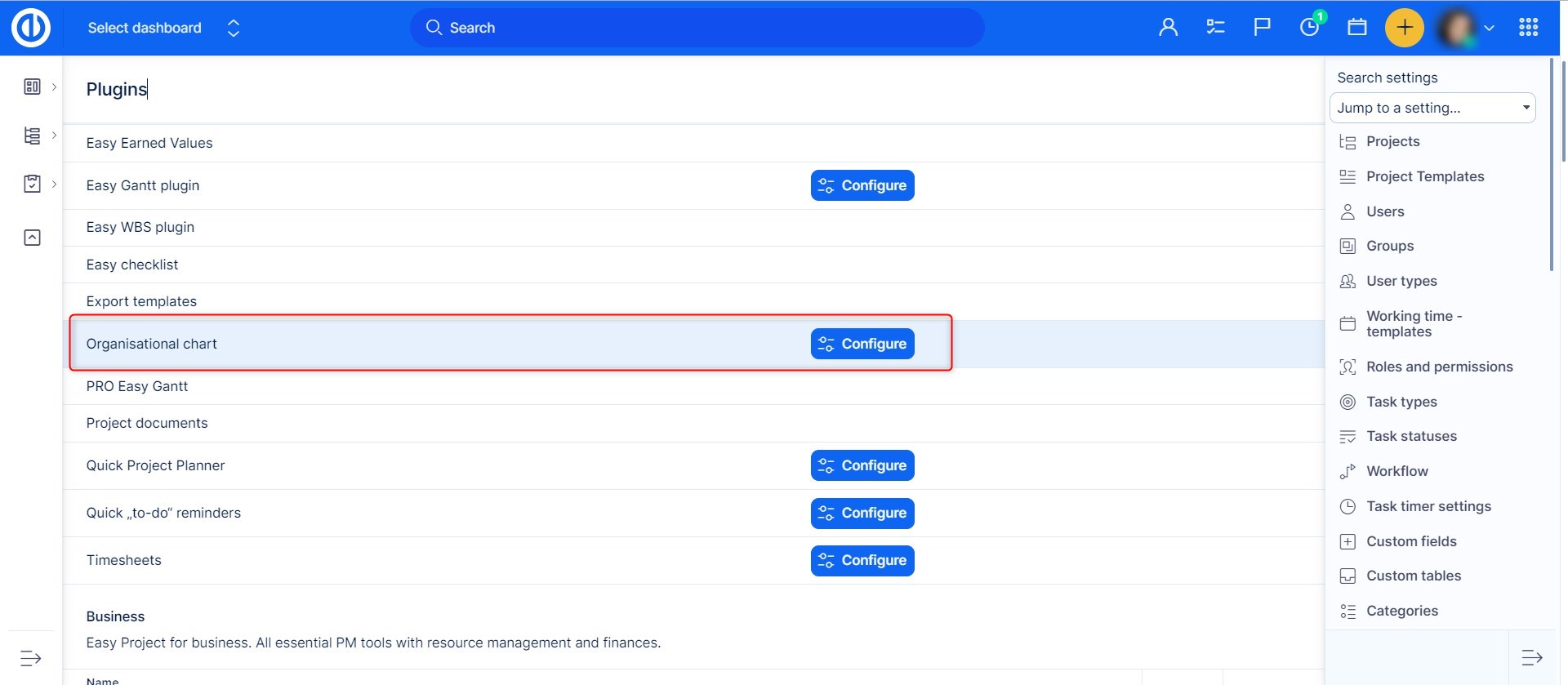
על ידי לחיצה על כפתור "הגדרת", אתה יכול להגדיר כמה תכונות בסיסיות של התוסף כגון רוחב הצומת, צבעי הצומת רקע מובחן לפי סוג (שורש, הורה, עובד), אם אתה מעדיף להציג גלגול, שדות משותפים, שדות מותאמים אישית , וסוגי משתמשים. כדי לשמור את השינויים, לחץ על הלחצן "עדכן הגדרות".
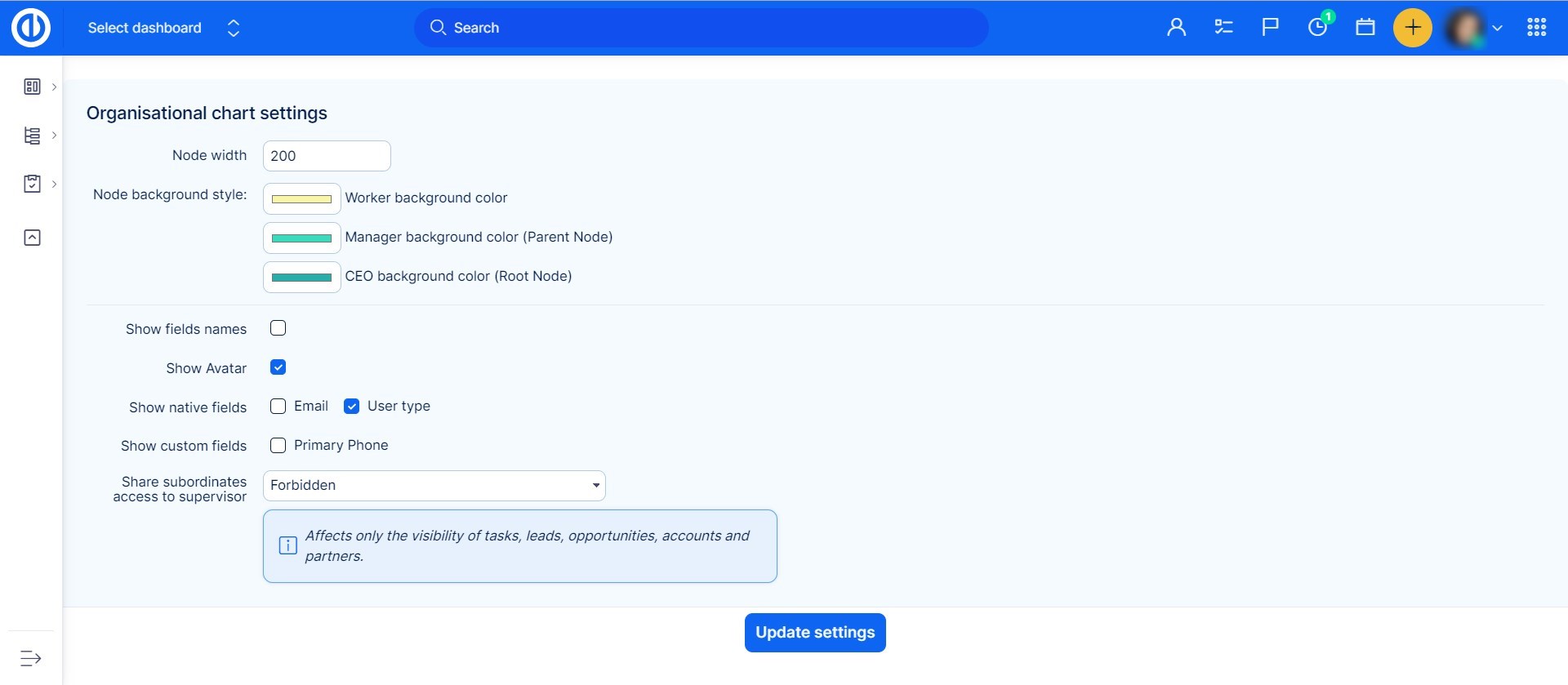
כיצד להשתמש התוסף
Go to Global menu (or Administration) >> Users >> Organisational chart.
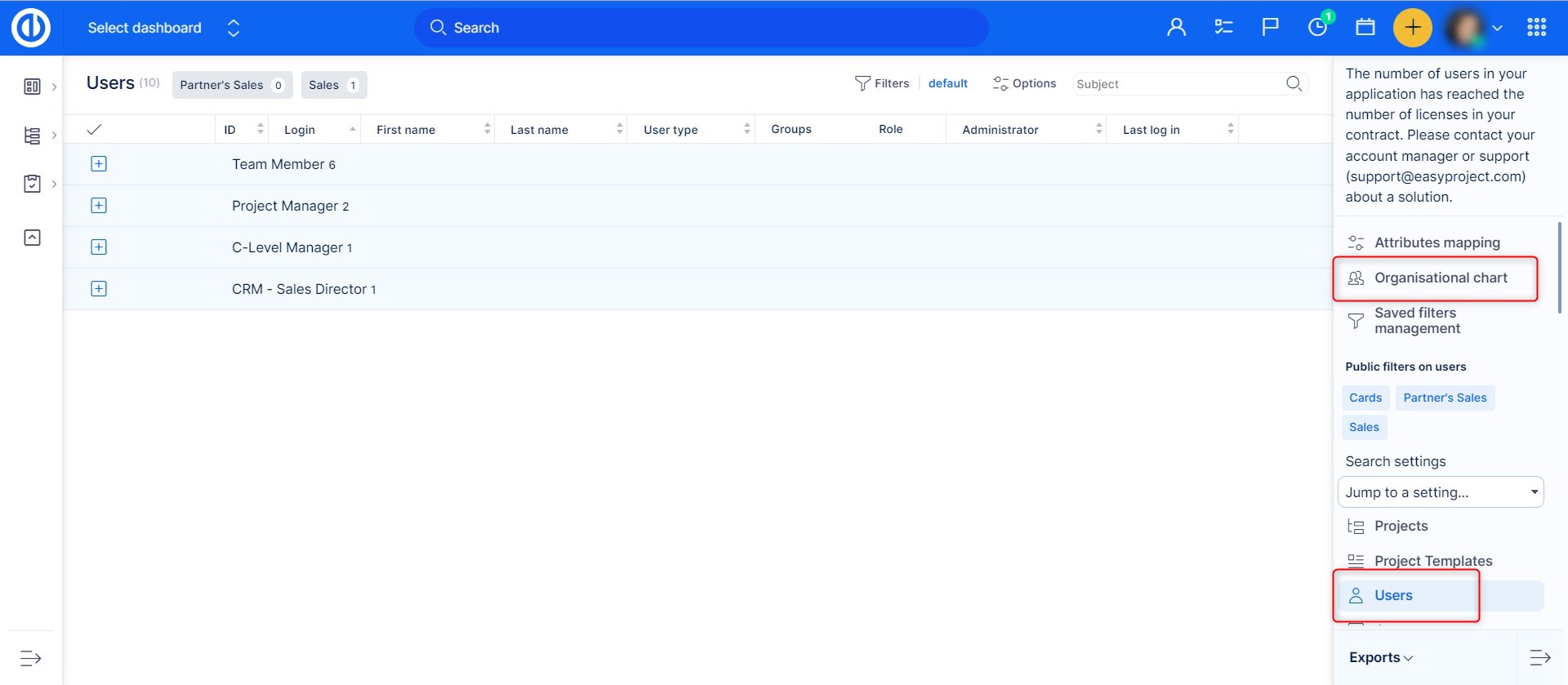
On the right side, there is a list of users who are not yet linked to their supervisor. In the first step, drag the one user who has no supervisors (typically CEO) and drop him into the empty space of organizational structure. He represents the top of the organizational tree structure. To create the second level of management, simply continue by dragging his direct subordinates (typically managers) and drop them right on CEO in the structure. That will automatically create a relationship (link) between the two, indicated by a connecting line and color distinction as pre-defined in the plugin configuration. Then proceed with creating a third level of the structure by dragging other users from the list and dropping them on managers in the structure. The tree structure supports an unlimited number of levels.

Just as simply you can remove a user from the structure. Just drag and drop him back to the list. Please note that you cannot remove a user from the structure if any subordinates are linked to him, so you need to remove his subordinates first. To change supervisor of a user, just move him to another user. In this case, all linked subordinates will also be moved accordingly. A supervisor can be linked to a subordinate also from his user profile where is a field called "Supervisor" with a clickable word "nobody" once you click on the name, you will be redirected to the Organizational chart, where you can set the supervisor.
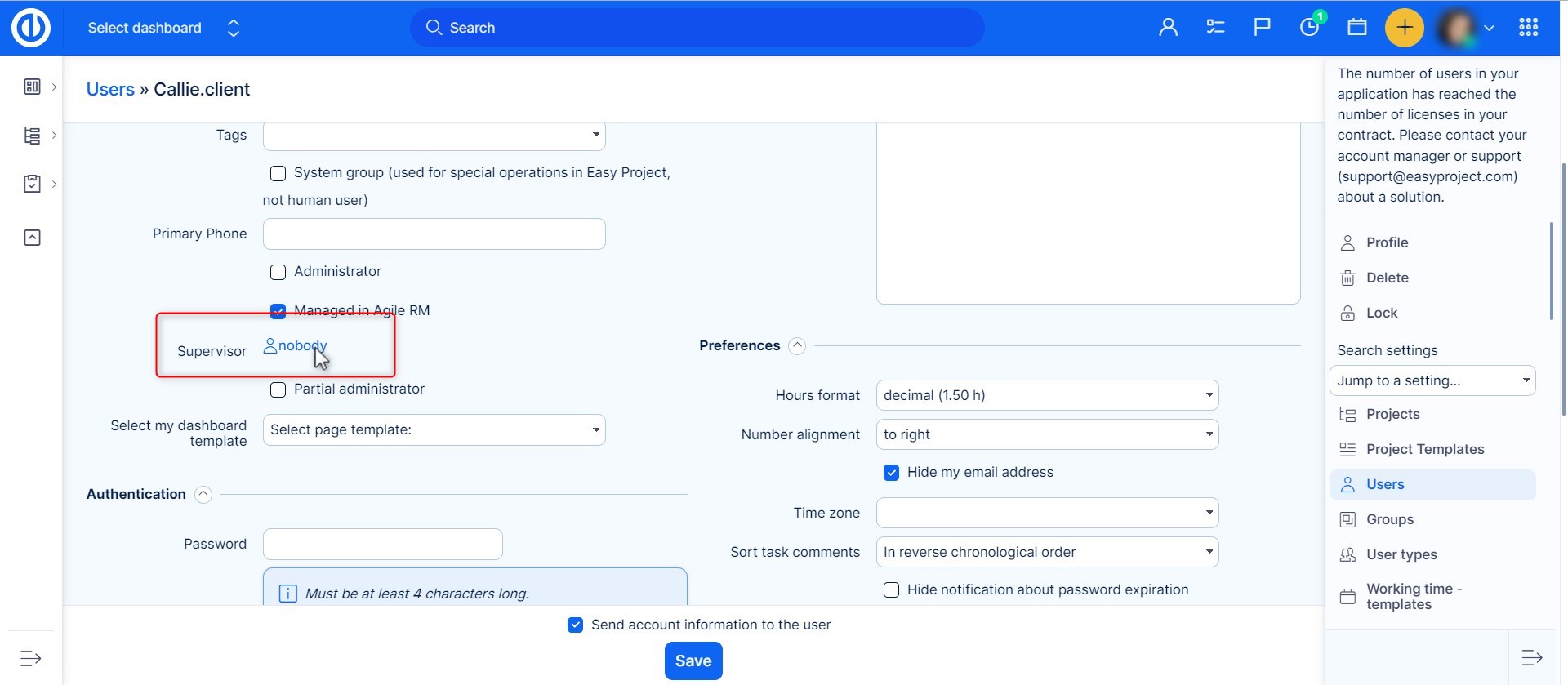
Dashboard widget
Organizational structure is also available as a widget to add on your dashboard. Just click on the "Customize this page" button down on the left and select the widget from the list. Don't forget to save the settings.
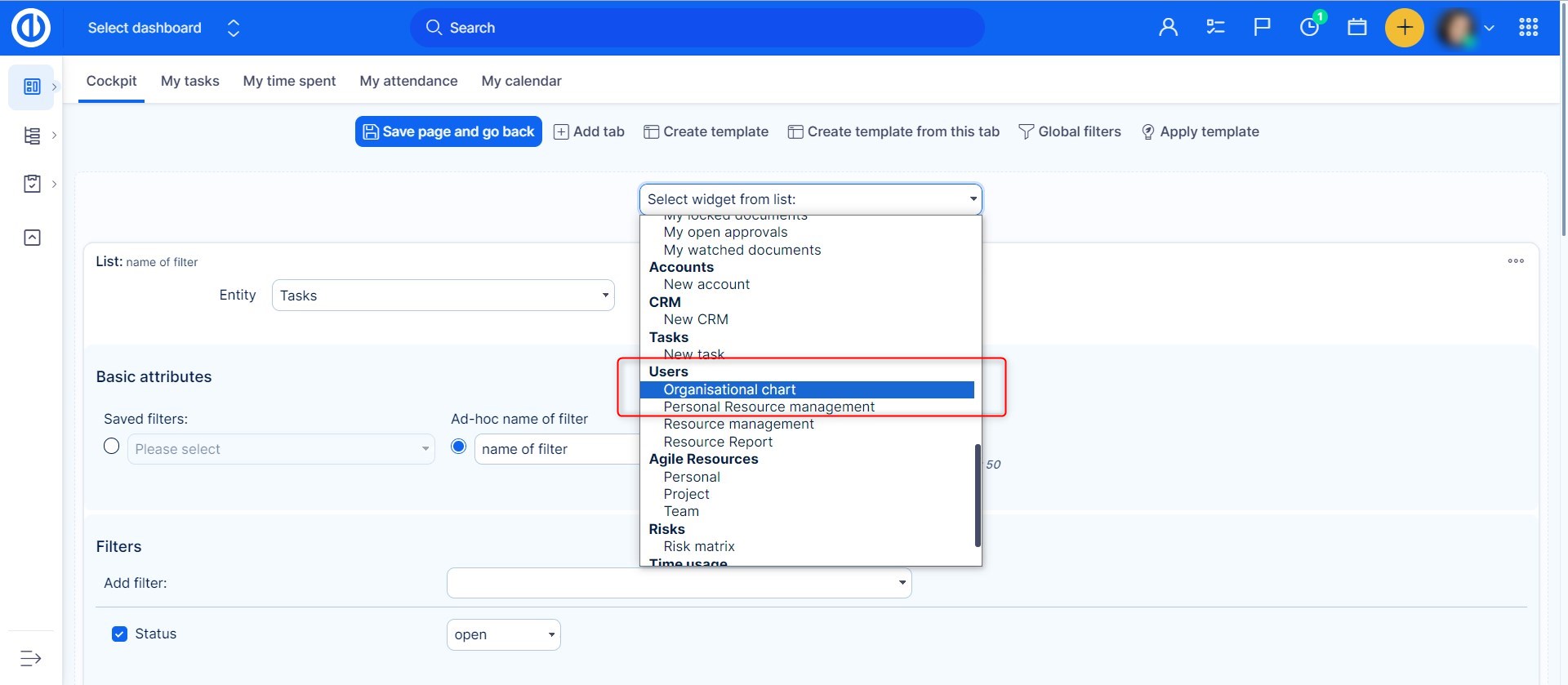
התוצאה עשויה להיראות כך.
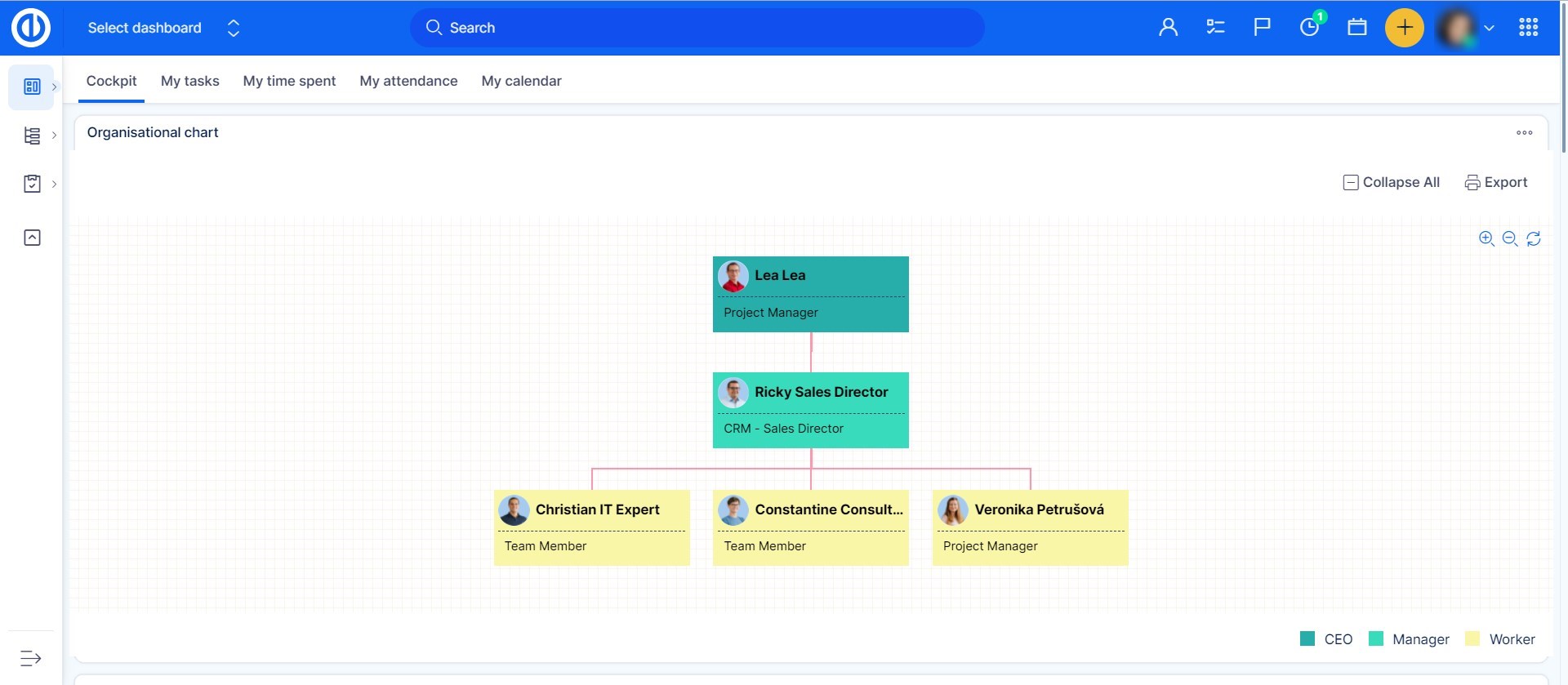
סינון כפופים
כאשר אתה נמצא ברשימת המשתמשים ורוצה לראות את הכפופים שלך בלבד, פשוט סנן אותם באמצעות < > ברשימת המסננים.
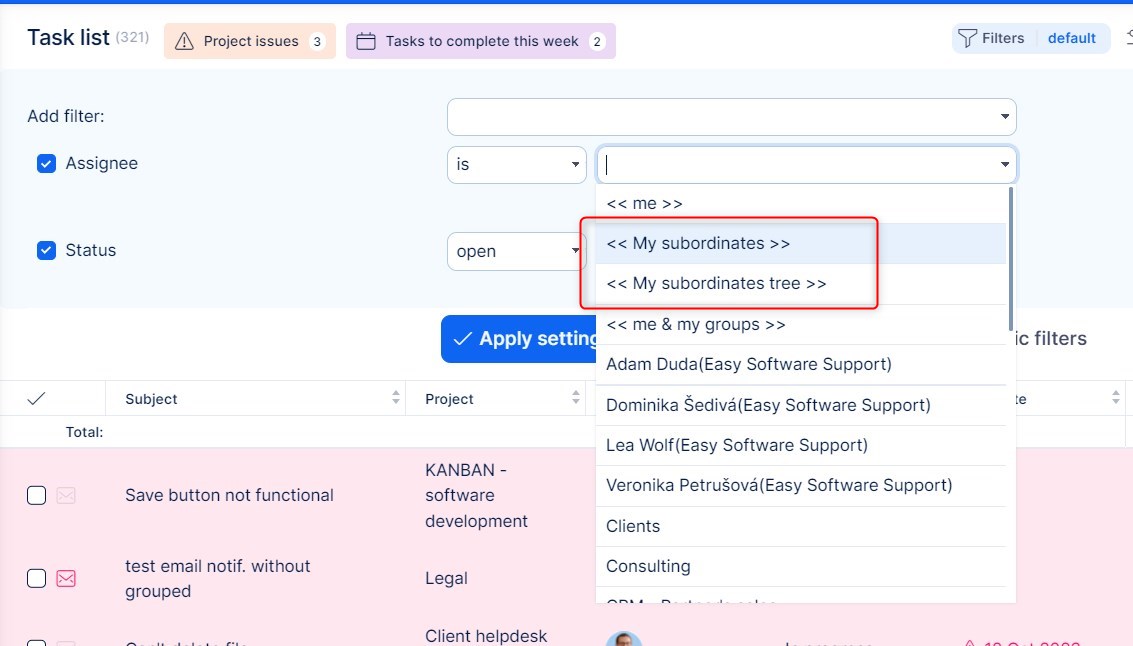
ירש את הרשאות התצוגה של ישויות CRM מכפיפים
תכונה שימושית למשתמשים פעילים בתרשים ארגוני ו-CRM.
- ניהול >> תוספים >> תרשים ארגוני - הגדר
- אפשר שיתוף גישה
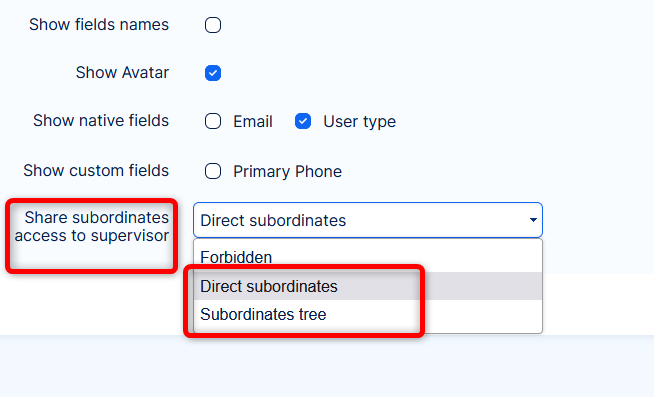
- המפקח יקבל גם גישה לישויות CRM (לידים, הזדמנויות, חשבונות ושותפים)
הערות:
- השיתוף חל רק על לצפיה הרשאות => לא ניתן לשתף את הניהול, יש להפעיל אותו במפורש עבור המפקח.
- השיתוף מכבד את הגדרות הנראות של תפקיד הכפוף.
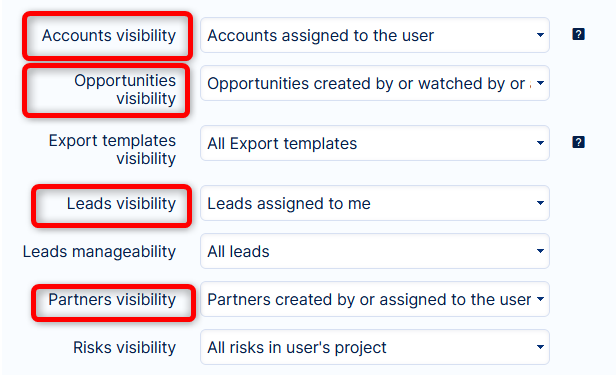
במצבי Corner
- External users are excluded from Organizational structure and as such cannot have a supervisor selected in the user profile.
